Galaxy S2 I9100 Receives Official Android 4.1.2 XWLSS Jelly Bean Update [How to Install]
Samsung rolls out Android 4.1.2 XWLSS Jelly Bean official firmware for Galaxy S2 I9100
Samsung has rolled out its latest Jelly Bean official firmware, Android 4.1.2 XWLSS, which is a follow-up release to the recently released Android 4.1.2 XWLSN Jelly Bean official firmware for the Galaxy S2 I9100. The latest official firmware is now available for manual download and installation for Galaxy S2 users, with due credit to renowned XDA Recognised Developer and Contributor, Faryaab (for uploading the link) and SamMobile (for providing the download link).
The firmware has been released exclusively for Europe region, which includes the Nordic countries as well. As this is an unbranded firmware, it is completely bloatware-free and has no useless apps, paving the way for a pure (stock-like) Android experience to the user.
Android 4.1.2 I9100XWLSS Official Firmware Details
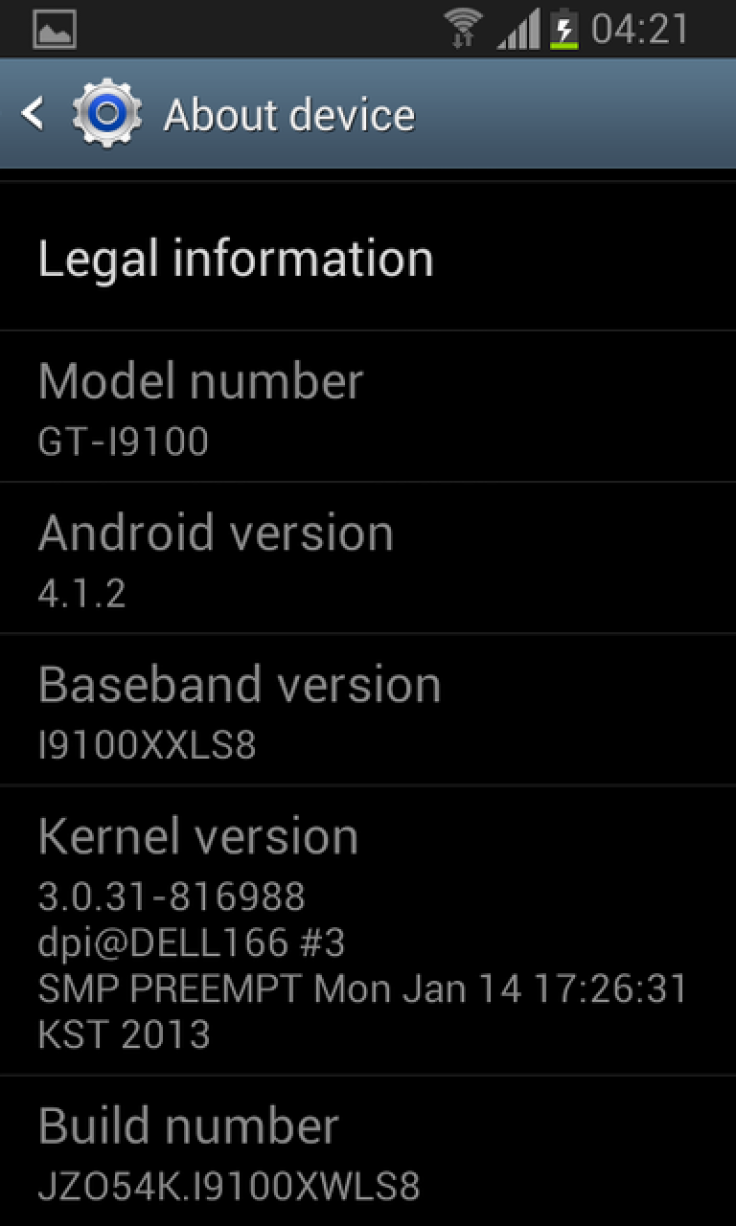
Base Firmware: I9100XWLSS (4.1.2)
Region: Europe
Country Nordic Countries
Carrier: Unbranded
Build Date: 22 April 2013
Modem: XXMS2
CSC: OXXLS9
Change List: 1156082
New Features of Android 4.1.2 XWLSS Official Firmware
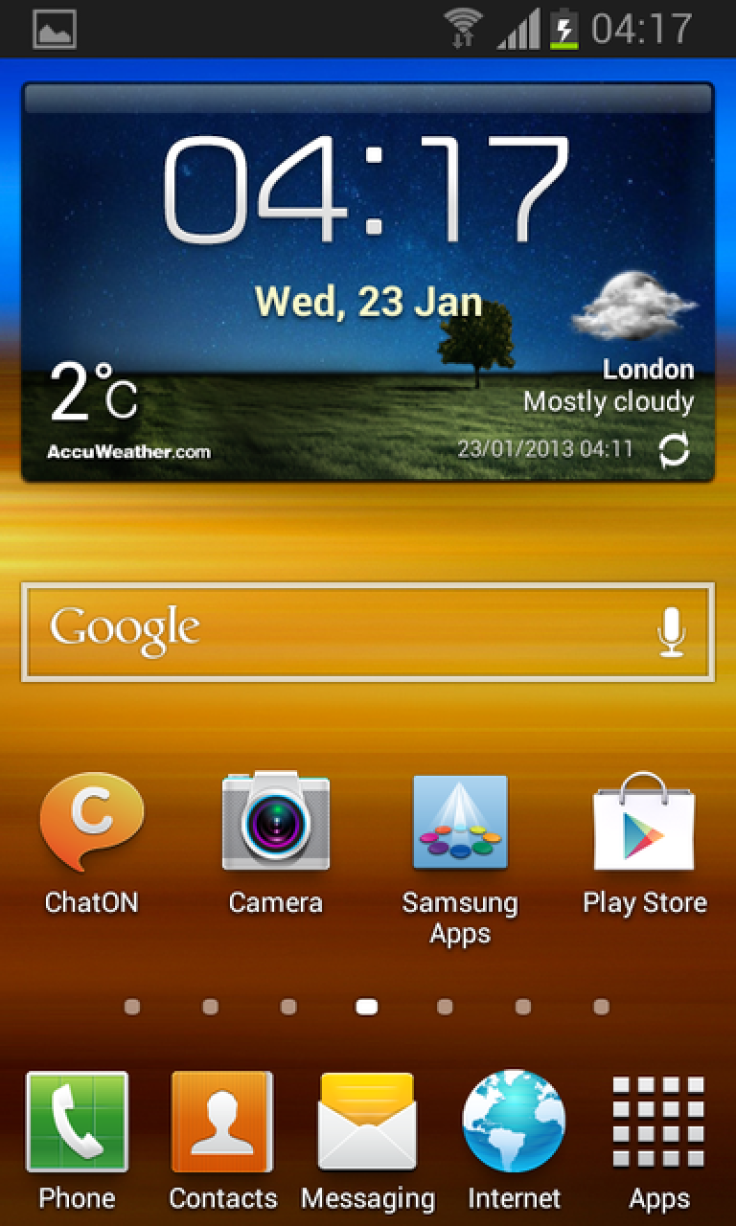
- Buttery Smooth Performance & Great Stability (Thanks to Project Butter)
- Full User Interface Revamp (Same UI as of the Galaxy S III and Galaxy Note II)
- TouchWiz Nature UX
- Samsung's S Cloud services
- New Lockscreen With Many Customization Options
- New Features like Direct Call, Smart Stay and Pop-up Play
- New Widgets (From Galaxy S III)
- Free 50GB Dropbox Storage
- 2 Home screen modes
- New Notification bar With More Notification Toggles
- Google Now
Key Points to Note
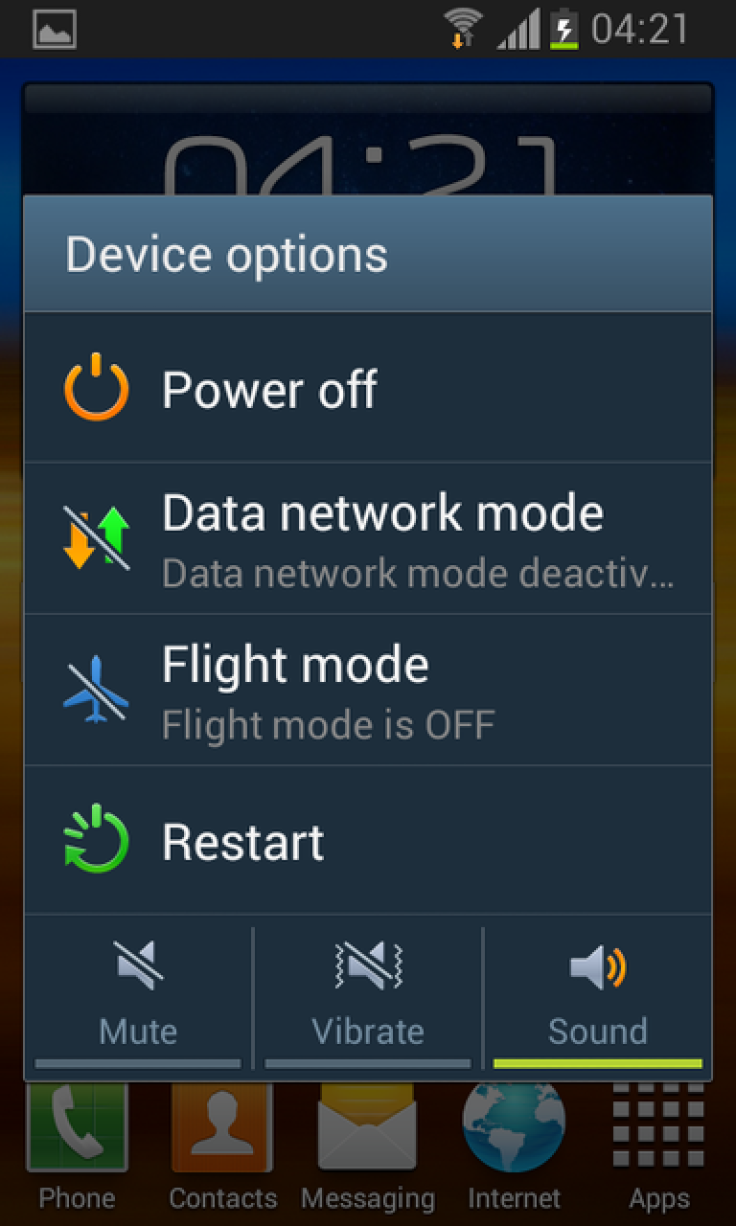
- XWLSS official firmware and the instructions given in this guide are limited to the international variant Galaxy S2 I9100 model only and will not work on any other device. Verify the device's model number by navigating to Settings > About Phone.
- Back up important data and settings on phone using one of the recommended custom recovery tools such as ClockworkMod (CWM) or TWRP, as it creates a complete image of the existing phone setup.
- Make sure that the phone has at least 80 per cent battery charge to prevent unexpected device shutdown (due to battery drain) during firmware installation, as this may inadvertently brick or damage the device.
- Verify that the correct USB drivers are installed for the phone on computer (download Samsung Galaxy S2 I9100 USB drivers).
- Ensure that USB Debugging mode is enabled on the phone navigating to Settings > Developer Options (if the device is running on Android 4.0 or later) or Settings > Applications > Development (if the phone is running on Android 2.3 or earlier).
- As this is an official release, ensure that the device is not rooted (download Root Checker app). Unroot the device first (if it is already rooted), before proceeding with the firmware installation.
- Double check to see that the device is factory unlocked (not locked to a specific carrier) with CWM recovery installed on it.
- The instructions provided in this guide are meant for reference purpose only. IBTimes UK will not be held liable if the device is damaged or bricked during or after the firmware installation. Users must proceed at their own risk.
How to Install Official Android 4.1.2 XWLSS Jelly Bean Firmware on Galaxy S2 I9100
Step 1 - Download official Android 4.1.2 XWLSS Jelly Bean firmware for Galaxy S2 on your computer and extract the zip file.
Step 2 - Download ODIN which is needed to install the official firmware on your phone.
Step 3 - Switch off the phone and boot it into Download Mode by pressing and holding Volume Down, Home and Power buttons together, until the construction Android robot icon with a triangle appears on screen. Now hit the Power button again to confirm progress into Download Mode.
Step 4 - Launch ODIN on computer and connect the phone to it while the phone is still in Download Mode.
Step 5 - When the phone connects successfully, one of the ID: COM boxes will indicate yellow with the corresponding COM port number. This process may be time-consuming and could take about five to seven minutes to complete. So, leave it alone.
Step 6 - Choose the files that need to be flashed or installed on the phone, which can be found among the extracted files in Step 1.
- Click the 'PDA' checkbox and choose the file named '.tar' or '.md5'.
- Tap the'Phone'checkbox and click the file named 'MODEM'. Ignore if such file is missing.
- Choose the 'CSC' checkbox and select the file named 'CSC'. Ignore if there is no such file.
- Select the 'PIT' checkbox and click the .pit file. Ignore if such file is absent.
Step 7 - In ODIN, enable Auto Reboot and F. Reset Time options by selecting the checkboxes. But, the Re-Partition option must be checked ONLY if a .PIT file is chosen in the previous step.
Step 8 - Hit Start button in ODIN and the firmware installation process will begin. It should take just a few minutes to complete.
Step 9 - Once the official firmware is installed, the phone will automatically reboot. Finally, when the home screen appears, just disconnect the phone from computer.
Samsung Galaxy S2 I9100 is now successfully updated to Android 4.1.2 XWLSS official firmware update. Go to Settings > About Phone to verify the firmware version installed.
Galaxy S2 users, who wish to try this firmware in non-European regions or on unsupported carriers, should try changing their country's CSC code as given below.
Instructions for Manually Changing the CSC Code for Your Country (For Non-European Regions)
- Download Samsung Galaxy S / S2 CSC app from Google Play Store
- Open Samsung Galaxy S / S2 CSC app
- Tap Change CSC button
- Select the CSC for your Country
- Tap Install button (remember that changing CSC wipes package customization, APN and carrier related data on your device)
NOTE: European Galaxy S2 users can also try updating the CSC code (check the steps above) to match with their country, if they are facing issues with receiving official updates through Samsung KIES or via OTA. Thus it enables the user to install a firmware from a different region and change the CSC code of the phone to make it work.
ALSO READ: Galaxy S2 I9100 Updated to Android 4.3 via ParanoidAndroid 3.99 ROM [GUIDE]
[Source: XDA Developers]
© Copyright IBTimes 2024. All rights reserved.






