Root Galaxy Note 2 N7100 Running Android 4.3 Jelly Bean [How to]
Samsung's second generation Galaxy Note has recently received latest Jelly Bean software version, Android 4.3. The update is released for both HSPA+ and LTE variants of the handset bearing model number GT-N7100 and GT-N7105.
The new stock build of Android 4.3 carries a host of new features including improved UI, new Keyboard, Samsung Knox and Samsung Wallet.
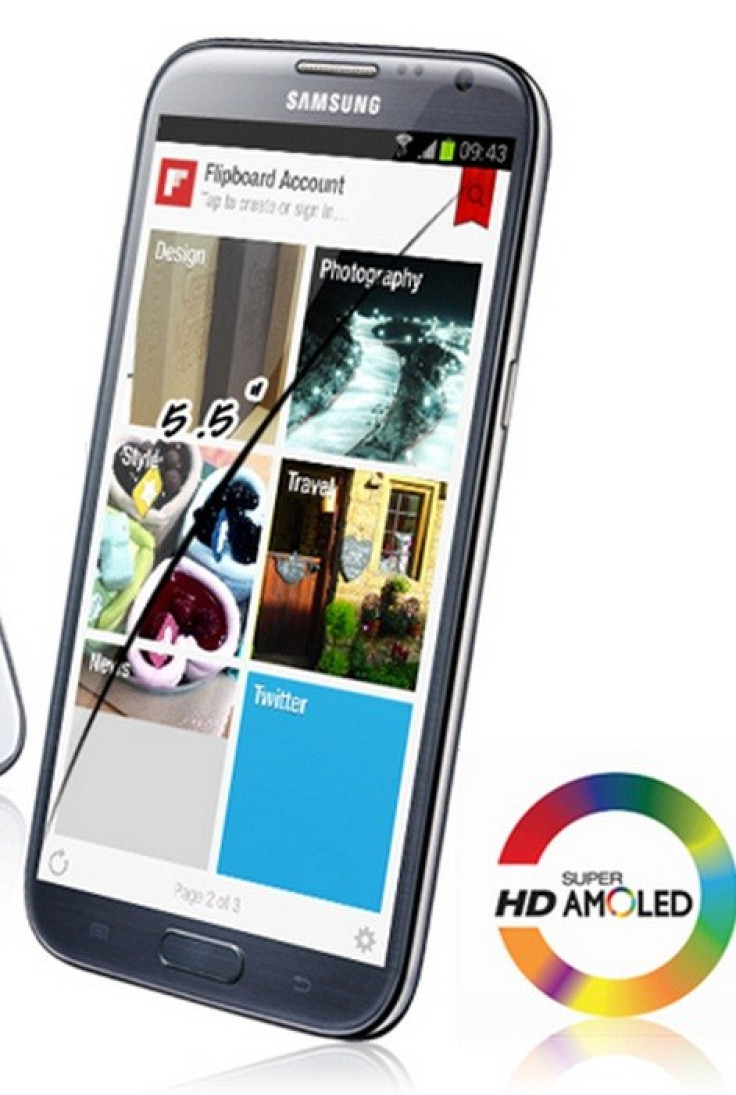
Users can grab the Android 4.3 update by connecting the Galaxy Note 2 to the computer and use Samsung KIES or use OTA (Over-The-Air) service. Navigate to Settings>> More>> About device>> Software update>> Update to download and install the official build via OTA.
Click here for our step-by-step guide to install official XXUEMK4 Android 4.3 update on Galaxy Note 2 N7100.
Those who have already installed Android 4.3 on the Galaxy Note 2 N7100 and currently looking for a root method may follow our step-by-step guide. The tutorial uses CF-Auto-Root file by recognised XDA developer, Chainfire. As the CF-Auto-Root is firmware independent, it supports Android 4.3 and future firmware as well. The root file has SuperSU binary and APK with stock recovery installed. Besides, it is for those who wish to keep as close to stock as possible. Head over to the development thread to learn more about the root file.
IBTimes UK reminds its readers that it will not be held liable for any mishap. Users area also advised to verify that their devices meet following requirements.
Pre-requisites
1) Install USB Driver for Samsung Galaxy Note 2 to transfer files between the Android device and the computer.
2) Enable USB Debugging Mode on phone to connect it with computer and use Android SDK with it. [Head over to Settings>> Developer Options]
3) As the tutorial might wipe out all data of the phone, create a backup. If the device is having any custom recoveries such as ClockworkMod/TWRP already installed, backup data using the recovery.
4) If the Android phone powers off due to lack of battery while the installation process, it could damage the device. Therefore, the Note 2 should have charge above 80% battery charge.
5) The phone should be factory unlocked and not locked to any particular carrier.
6) The device will lose manufacturer's warranty once it is rooted.
7) The CF-Auto-Root files work only on Samsung Galaxy Note 2 GT-N7100. As applying these on any incorrect variant might brick the device, verify the model number of Galaxy Note 2 by navigating to Settings>> About phone>> Model number.
Steps to root Samsung Galaxy Note 2 GT-N7100 on Android 4.3 Jelly Bean
Step-1: Download CF-Auto-Root file for Galaxy Note 2 to computer
File name: CF-Auto-Root-t03g-t03gxx-gtn7100.zip
Step-2: Extract the downloaded root zip using Winzip/7zip/winrar or any other extracting tool to get CF-Auto-Root-t03g-t03gxx-gtn7100.tar.md5 file
Step-3: Download Odin3_v3.07. Extract Odin zip to get Odin3 v3.07.exe file
Step-4: Turn off Galaxy Note 2
Step-5: Place the phone into Download Mode by pressing and holding Volume Down, Home and Power buttons together until the construction Android robot icon with a warning triangle appears on the phone's screen. Then press the Volume Up button to continue to enter Download Mode
Step-6: Run Odin3 v3.07.exe as Administrator
Step-7: Connect the phone to the computer using USB cable while it is in Download Mode. Wait for some time until Odin detects the device. When the phone is connected successfully, an Added message will appear under Odin message box. Additionally, the ID: COM box in Odin will turn blue with the COM port number indicating successful connection
Note: If the Addedmessage does not appear then try another USB port, try the one located at the back side of the computer. In case Odin still fails to recognise the device then reinstall USB driver.
Step-8: In Odin, click the PDA button and select CF-Auto-Root-t03g-t03gxx-gtn7100.tar.md5 which was extracted earlier
Step-9: Verify Auto-Reboot and F.Reset Time checkboxes are selected in Odin
Step-10: Finally click the Start button in Odin. The installation process should begin now and take few minutes to complete
Step-11: After the installation process is completed, the phone will restart and soon a PASS message with green background in the extreme left box at the very top of Odin. Unplug the USB cable from the phone to disconnect it from computer
As the Galaxy Note 2 boots up, it should be rooted successfully on Android 4.3 firmware. You may install any app that requires root permission. To verify the root status of the device download Root Checker app from Google Play Store.
Note:
Sometimes the device does not boot into Recovery Mode and root the device. If this happens then perform the entire procedure again. If it still does not install root, ensure Auto Reboot checkbox in Odin is not checked. Then after flashing the root package, pull out the battery and boot the phone into Recovery mode by selecting Volume Up, Home and Power buttons together. This will start the install process.
Must read: Update HTC One Google Play Edition to Official Android 4.4 KitKat [How to]
[Source: Honai of Android]
© Copyright IBTimes 2024. All rights reserved.





